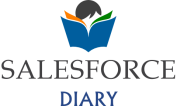Salesforce Flow is the go-to tool for admins and developers to automate complex processes without writing any code. As the need for better automation increases, so does the need for better ways to manipulate and clean data. Introducing the Transform element that can help you seamlessly map, aggregate, reformat, and clean data within flows, is a real game changer.
Whether you are using external data, converting objects, or just trying to simplify data structure, the Transform element can greatly reduce complexity and increase efficiency. Let’s take a look at some of the most impactful use cases for the Transform element, along with a real-world implementation example that will help you learn to unlock its full potential.
What is the Transform Element?
The Transform element in Salesforce Flows is a powerful tool that enables you to map and transform data from one structure to another. You can thus easily manipulate collections, transform data of various formats and data types in one element. It is most valuable when dealing with data integration or data transformation between objects.
Key Use Cases of the Transform Element
1. Data Mapping Between Objects
When integrating external data or moving data between objects, you often encounter differences in field names and structures. The Transform element can map fields from the source object to the target object effortlessly.
Example:
Mapping data from a Lead object to a Contact object during lead conversion. Instead of using complex formulas or multiple assignments, a single Transform element can handle the mapping.
2. Data Aggregation and Formatting
When dealing with bulk data, the Transform element can aggregate data or reformat it according to business needs.
Example:
Summing up Opportunity Amounts for a given Account and updating the Total Sales Volume field. The Transform element can consolidate multiple Opportunity records and provide a single output.
3. Flattening Complex Data Structures
Sometimes, data is nested or has a complex structure, such as JSON from an external API. The Transform element helps flatten these structures into a more straightforward format.
Example:
Flattening JSON data from a third-party system to create Salesforce records with simple field mappings.
4. Data Enrichment
Combine data from multiple sources to enrich a single record. This is crucial when creating consolidated reports or dashboards.
Example:
Fetching data from both Account and Contact objects to create a single enriched Customer Summary object.
5. Data Validation and Cleansing
Before data insertion or update, it’s essential to cleanse and validate the data. The Transform element can reformat inconsistent data and apply transformation rules.
Example:
Standardizing phone numbers or formatting names before saving them to the database.
6. Complex Calculations and Conditional Logic
When you need to perform calculations or apply conditional logic, the Transform element can simplify the process without the need for complex Apex code.
Example:
Calculating commission percentages based on Opportunity Stage and Amount directly within the Transform element.
Real-World Example: Data Mapping Between Objects
Let’s dive deeper into Use Case #1 – Data Mapping Between Objects.
Scenario:
An organization wants to convert Leads to Contacts and Accounts while performing complex field mapping and transformation. During the conversion process, certain fields on the Lead object need to be mapped to custom fields on the Contact and Account objects.
Requirements:
- Map the Lead’s Email to Contact’s Primary Email.
- Concatenate the Lead’s First Name and Last Name into a single Full Name field on the Contact.
- Convert the Lead’s Annual Revenue (stored as text) to a numeric format before storing it on the Account.
- Set default values for missing fields (e.g., if Lead Industry is blank, default to “Other”).
Implementation:
- Create a Record-Triggered Flow that triggers when a Lead’s Status is changed to “Qualified”.
- Fetch the Lead Record using a Get Records element.
- Use the Transform Element to perform the following operations:
- Mapping Fields: Lead Email → Contact Primary_Email__c.
- Concatenating Fields: {!Lead.FirstName} + ‘ ‘ + {!Lead.LastName} → Contact.Full_Name__c.
- Type Conversion: Convert AnnualRevenue (Text) to Number → Account.Annual_Revenue__c.
- Setting Default Values: If {!Lead.Industry} is blank, map it as “Other” to Account.Industry.
- Create Records: Use the transformed data to create new Contact and Account records.
- Save & Test the Flow.
Technical Details
Here’s how the Transform Element Configuration would look like:
- Input Record: Lead Record (From Get Records).
- Output Record: A new structure containing the mapped data for Contact and Account.
- Mapping Definitions:
Primary_Email__c = Lead.Email
Full_Name__c = CONCAT(Lead.FirstName, ' ', Lead.LastName)
Annual_Revenue__c = TO_NUMBER(Lead.AnnualRevenue)
Industry = IF(ISBLANK(Lead.Industry), 'Other', Lead.Industry)Best Practices for Using Transform Element
- Keep Transformations Modular: Break down complex transformations into smaller steps for easier maintenance.
- Test Thoroughly: Validate the transformed data using test flows to ensure consistency.
- Leverage Reusability: Create reusable transformation templates for commonly used mappings.
The Transform element is a very flexible and optimal way to handle data manipulation tasks within the Salesforce Flows. You can reduce your reliance on Apex code to a large extent by using these capabilities of this element to simplify your flow logic. Whether it’s data correlation, crunching, or transformation, this element is one of the most valuable assets that you need in your automation toolkit.
Are you also using the Transform element in your flows? Please share your use cases in the comments section below!
#Salesforce #Automation #FlowBuilder #TransformElement #NoCode #LowCode #DataTransformation